Before checking, make sure that you are logged out of your site unless you have enabled “caching for logged in users” (in the Basic Options tab). If you haven’t enabled that and are logged in to your site, you will not be seeing cached pages!
首先是未登陆状态,
To check if WP Rocket is caching your pages:
- 1 View the source code of your page and look for our comment all the way at the bottom: 查看底部源码

Note: If you have CloudFlare’s HTML minification active, sometimes you won’t see the comment but you can look at the next two items.
- 2 If you have Minify files and Combine files for CSS and/or JS turned on, in the head of your page (when viewing the source code) you should see links to the minified files – they will have a URL structure that includes: 查看压缩文件
- /wp-content/cache/min/

- 3 You can install the browser extension Wappalyzer for Chrome or Firefox and it will detect when WP Rocket is active. 用插件
- 4 Using either FTP, or your cPanel’s File Manager, you can check that cache files are generated on the server. 网站文件夹里有没有cache/wp-rocket文件夹
- First, you should visit your site while logged out, and visit several pages. This should generate the cache.Then, navigate to: wp-content/cache/wp-rocket
There you should see a folder with the name of your site, and inside that you should see some .html and html_gzip files, along with folders for each page on your site. These are the cache files.
It should look something like this:
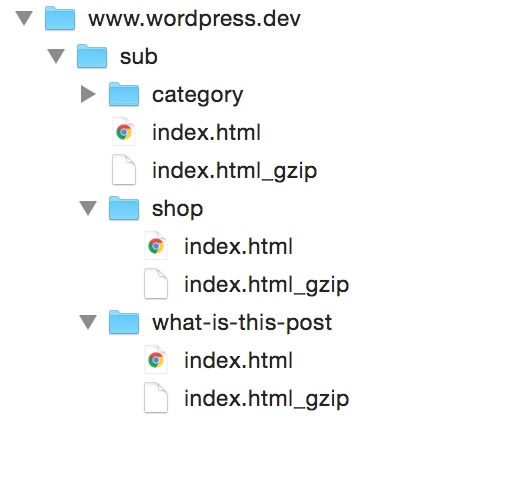
After using all these methods, if you determine that WP Rocket is NOT caching your site

